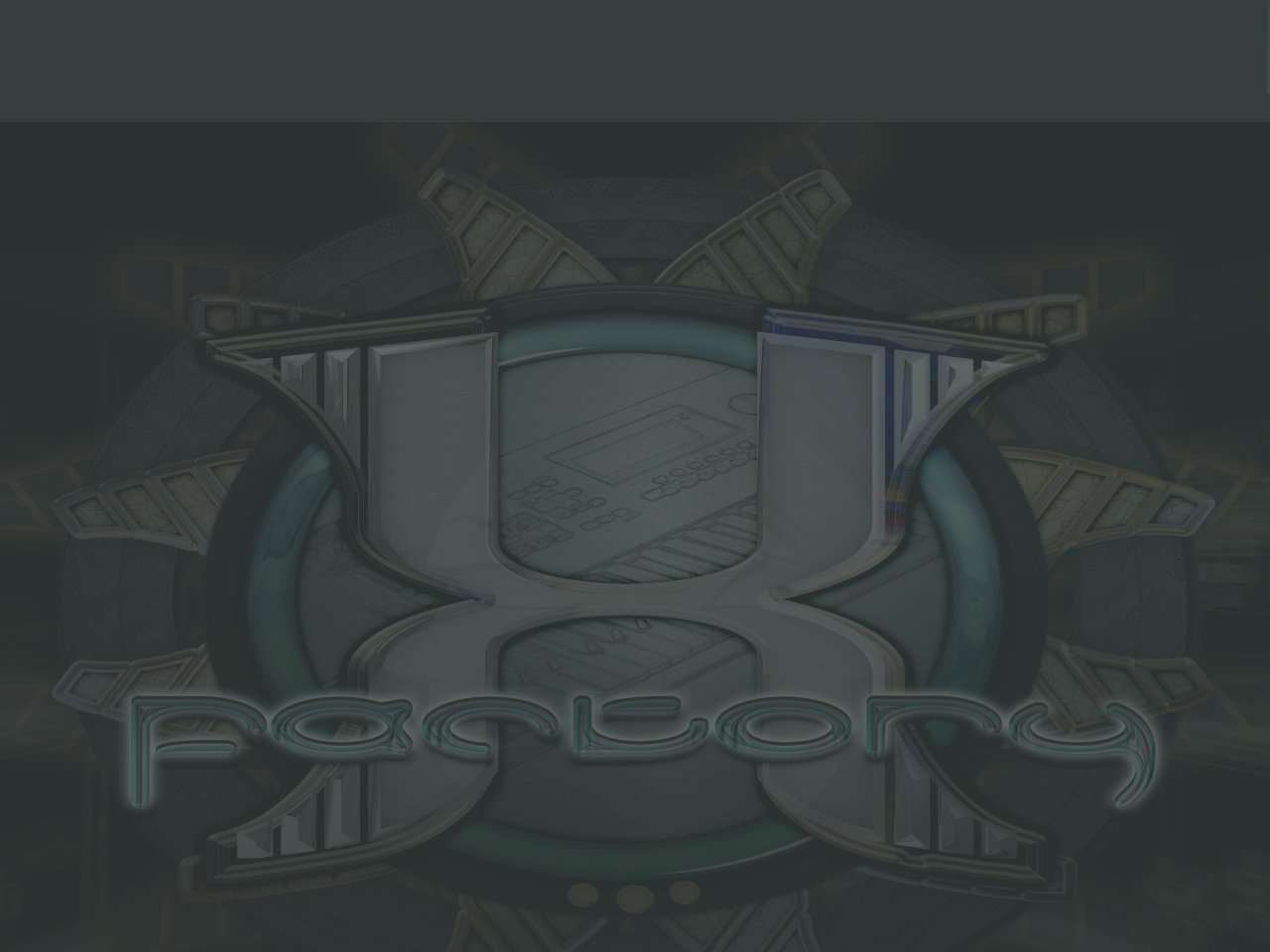
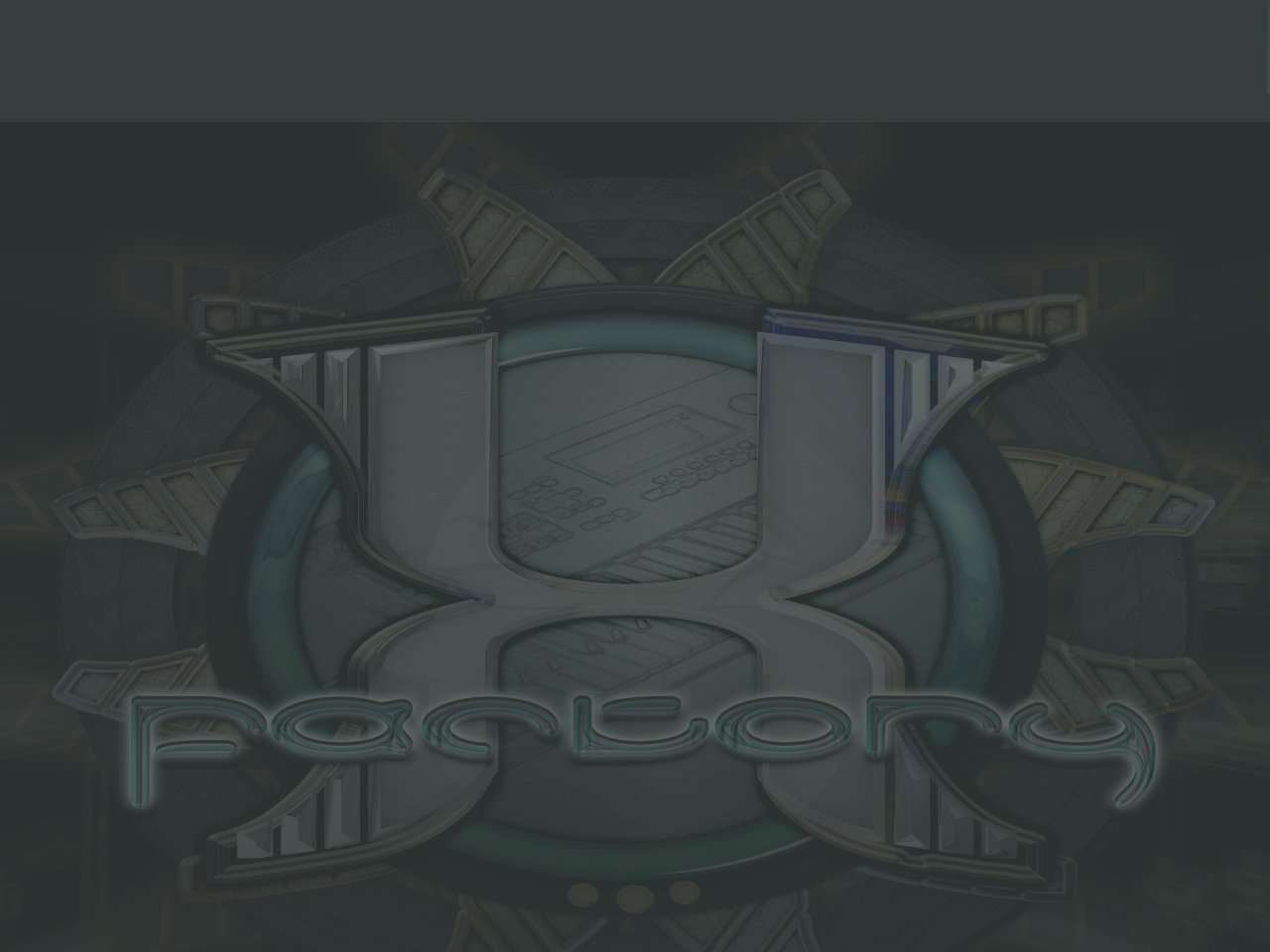

An x.factory librarian will run in demo mode until it is registered and you receive and enter a License Key and activate it. Prior to registration, you can run the program and load, import and manipulate data to see the potential value of the program, but you will need to register and purchase a license file in order to save and export data and to enable the librarian function.
If you have any queries or problems during installation and registration then please email support@xfactory-librarians.co.uk.
If your x.factory librarian is unregistered, this is indicated in the Librarian's window title bar and the Registration Dialog, which is accessed from the Help/Register menu item, will look like this...
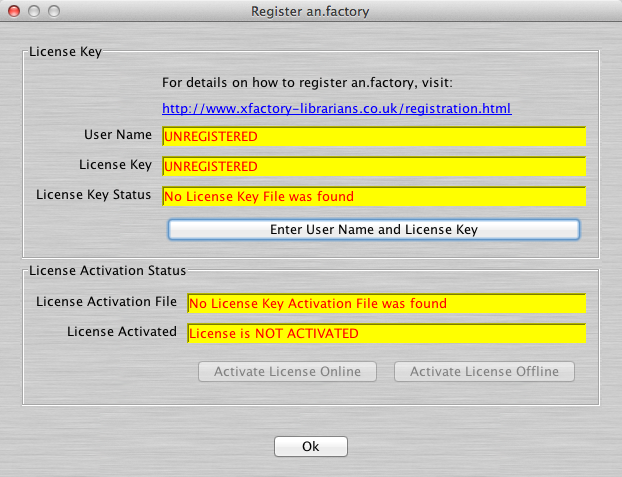
You can purchase a License Key by going to the Products page and clicking on the Order License buttons to purchase License Keys via the online store. The online store is very flexible and allows you to pay via a number of methods and in different currencies.
Once you have purchased a License Key, you will receive an email that looks like this...
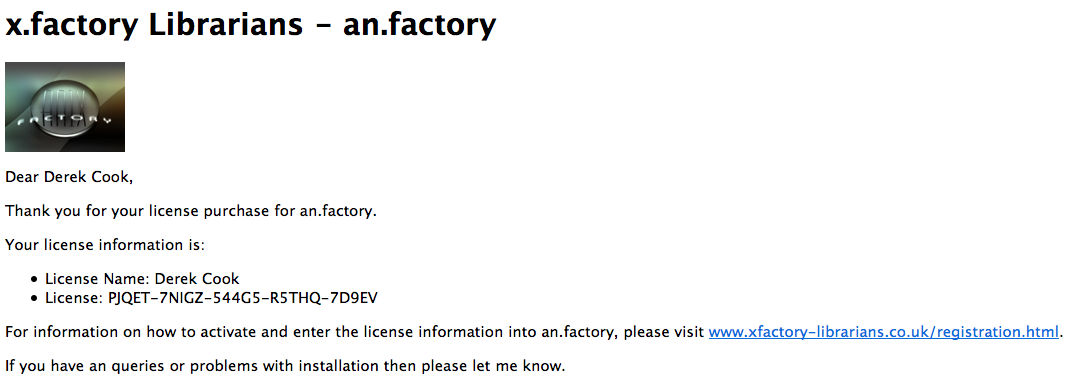
The license information in this email needs to be entered into the Registration Dialog; to do this click the Enter User Name and License Key button.
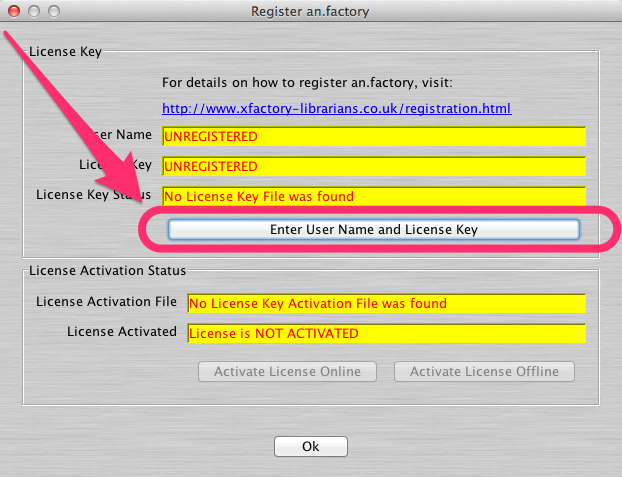
Which will open up the following dialog...
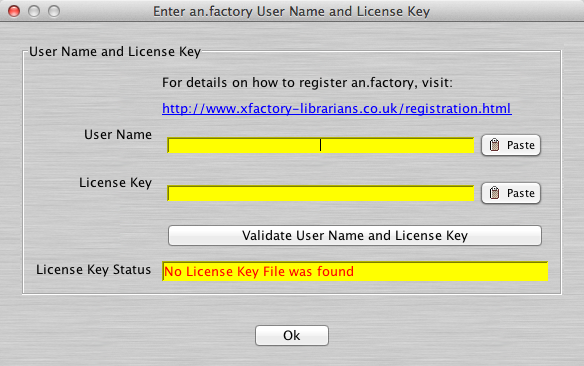
In this dialog enter the User Name and License Key found in the email. It is recommended that you copy and paste the information using the system Clipboard facilities. Once the information is entered, click the Validate User Name and License Key button.
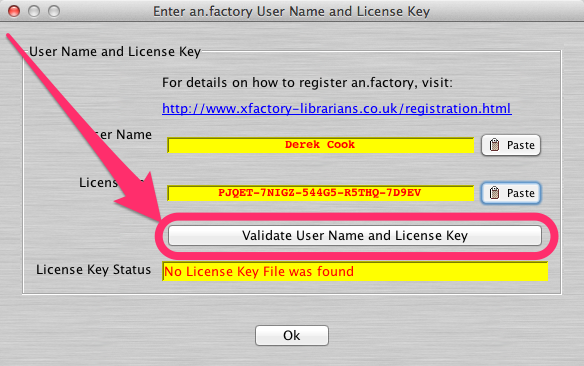
The license information will now be validated and if there is a validation error then the License Key Status will indicate this.
The following example shows what a validation error looks like (the final character has been missed in the License Key value). Correct any errors and try to validate again.
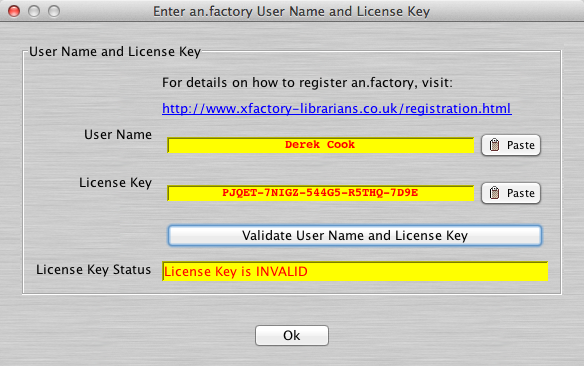
Once the license details have been successfully validated, the Dialog will look like this.
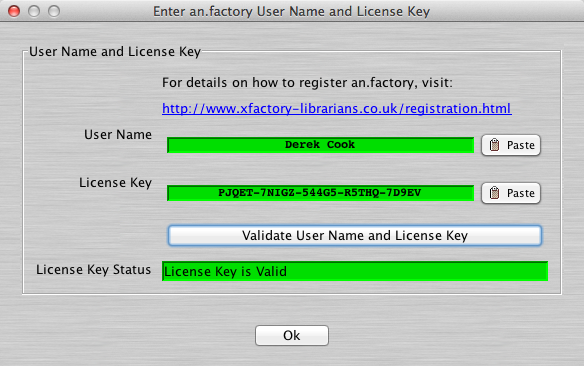
Click the OK button to dismiss the dialog. The Registration Dialog will now show that you have a valid License Key. However you need to activate the License Key before all the Librarian features are unlocked. Activation is tied to a computer. You can activate a License Key on two computers (e.g. your main computer and a laptop).
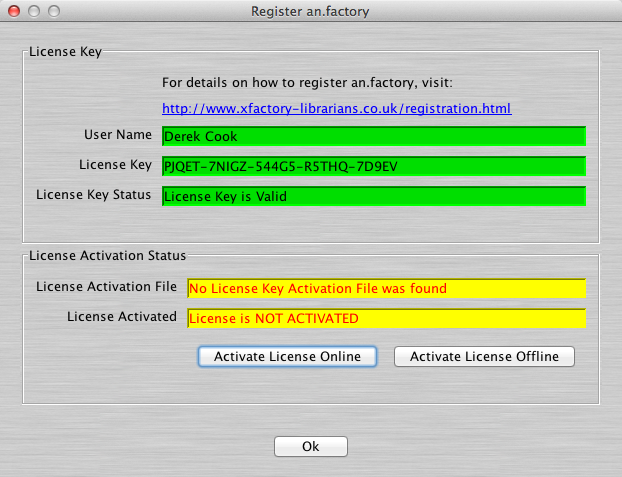
You can either activate a License Key online or offline if the computer you wish to activate on is not connected to the internet.
Simply click the Activate License Online button.
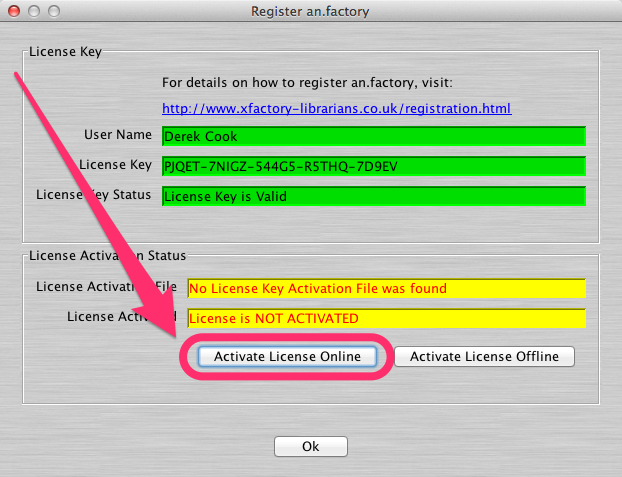
The Librarian will contact the online activation server to automatically activate the License Key on the computer, and an Activation dialog will appear whilst activation is taking place, as shown below.
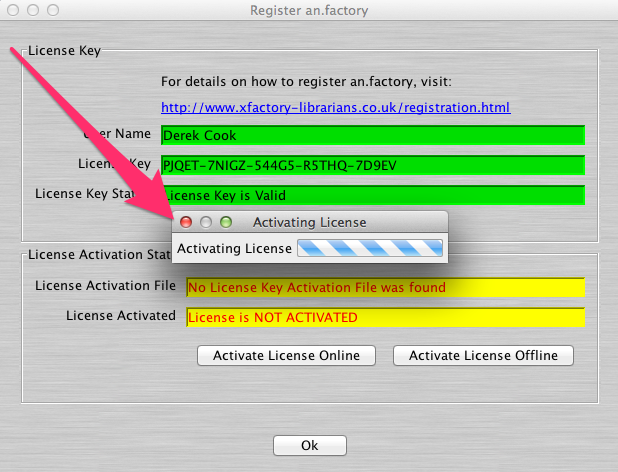
Once activation is successful, the Registration Dialog will show that the License Key is both valid and activated as shown below
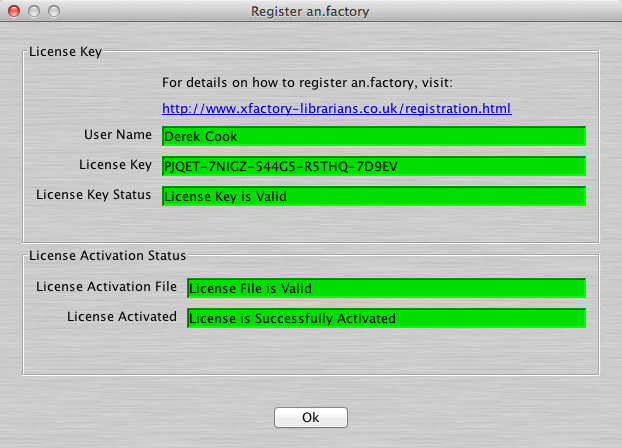
That's it! You can dismiss the Registration Dialog by clicking the OK button. You will need to exit and restart the librarian for the License Key activation to be recognised in order to enable all the Librarian features.
Simply click the Activate License Offline button.
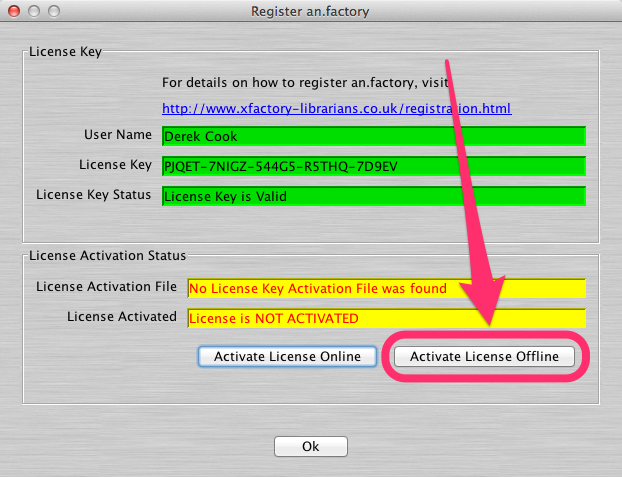
This will open up the following dialog.
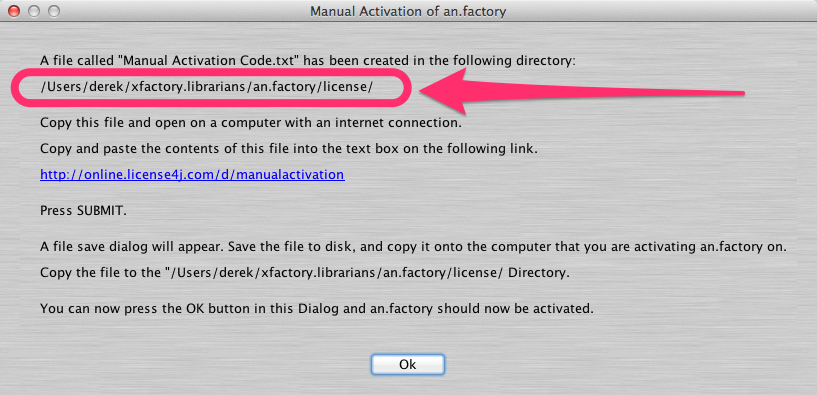
In the directory indicated in the Dialog Box you should now find a file called Manual Activation Code.txt.
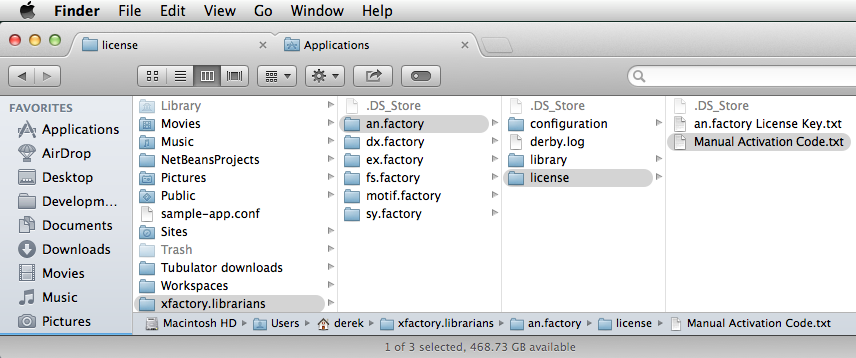
Copy this file to a computer which does have an Internet connection, open the file and copy its contents to the ClipBoard.
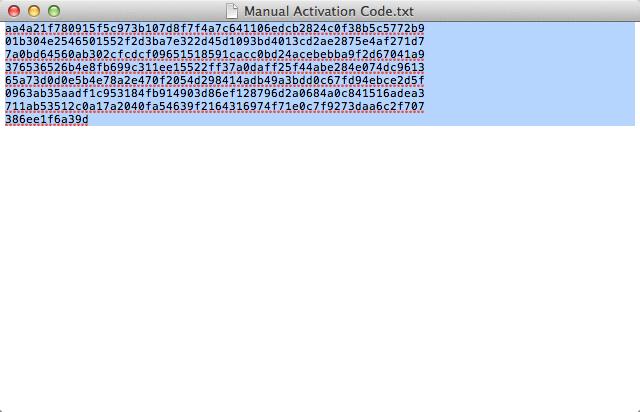
In your Internet Browser, navigate to http://online.license4j.com/d/manualactivation.

Paste the ClipBoard contents into the License Activation Request Text: box. and click the Submit button
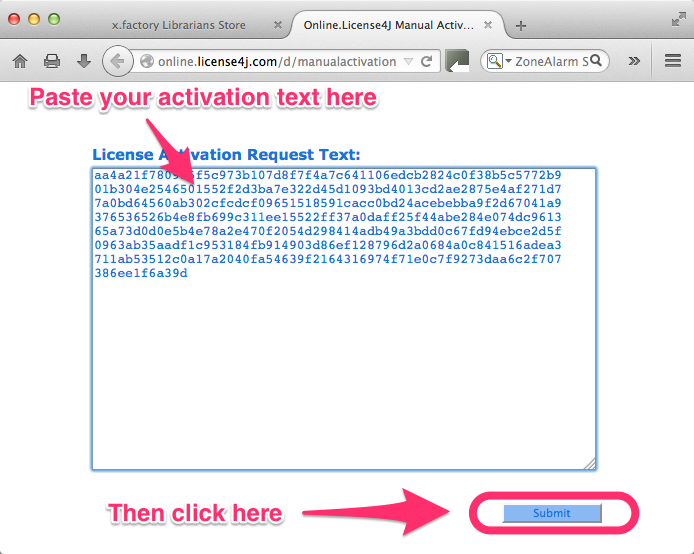
After a short while, a file save dialog will appear for the file license.l4j. This file contains the Activation Code for the License Key, which you need to save and copy back to the computer that you are activating the license on.
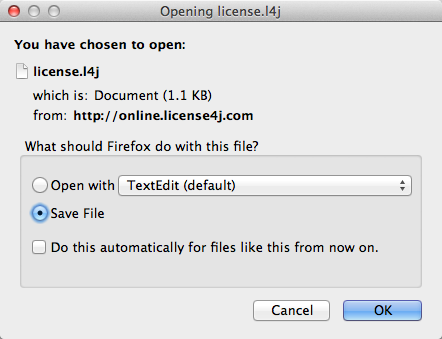
Save the file license.l4j and transfer it to the computer that you are activating upon. Copy license.l4j to the same directory where you copied the Manual Activation Code.txt file from. Do not change the name of the file.
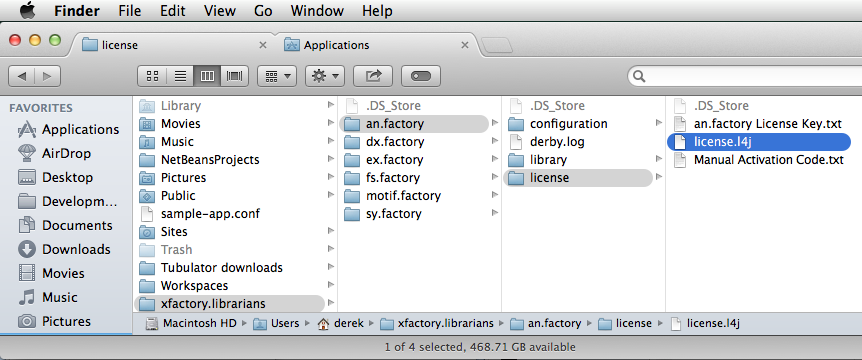
Back in the Manual Activation dialog, now click the OK button.
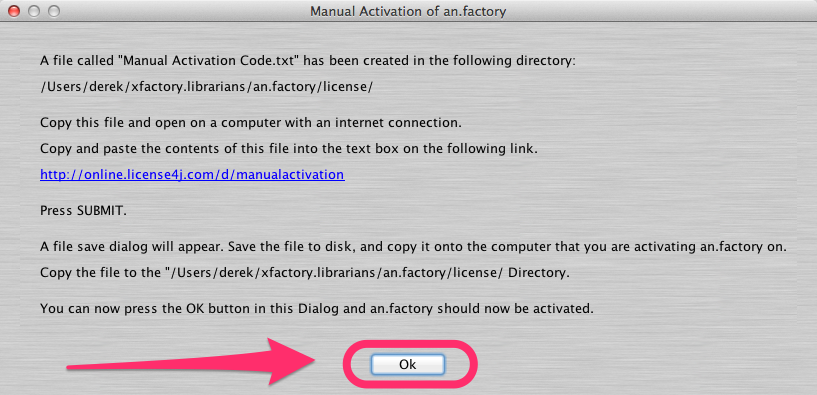
Once activation is successful, the Registration Dialog will show that the License Key is both valid and activated as shown below.
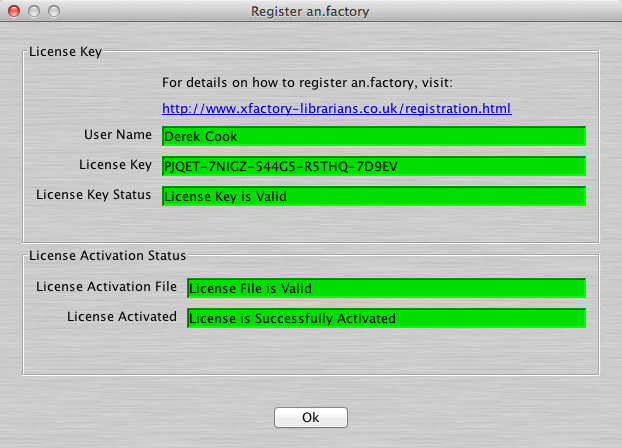
That's it! You can dismiss the Registration Dialog by clicking the OK button. You will need to exit and restart the librarian for the License Key activation to be recognised in order to enable all the Librarian features.
Simply ensure that the appropriate User directory for your operating system is backed up as part of your usual backup regime!
The folders where the License Key and Activation Code files are stored are shown below for different operating systems.
If necessary, you can delete the files in this directory and reactivate the Librarian using the steps described above.
On a PC running operating systems up to XP, the license folder can be found at:
OS Drive:\Documents and Settings\Your User Name\xfactory.librarians\Librarian Name\license
For example, on my PC, with the operating system on drive C, with my user name of Derek, an ex.factory license is stored at
C:\Documents and Settings\Derek\xfactory.librarians\ex.factory\license
On a PC running Vista and above, the license folder can be found at:
OS Drive:\Users\Your User Name\xfactory.librarians\Librarian Name\license
For example, on my PC, with the operating system on drive C, with my user name of Derek, an ex.factory license is stored at
C:\Users\Derek\xfactory.librarians\ex.factory\license
On Mac Running OSX, the license folder can be found at:
OS Drive/Users/Your User Name/xfactory.librarians/Librarian Name/license
For example, on my Mac, with the operating system on drive MacintoshHD, with my user name of Derek, an ex.factory license is stored at
MacintoshHD/Users/Derek/xfactory.librarians/ex.factory/license
Ten years on from the opening of the x.factory store and the current license scheme, I have now decided to remove support for maintaining pre-2014 program versions and licenses.
If you have a pre-2014 license and wish to migrate to the new licensing scheme, and if you have proof of the original purchase then I will offer a 50% discount on the cost of a new license.
Please get in touch by email to support@xfactory-librarians.co.uk with proof of original purchase (e.g. original license email I sent, or email address I can look up) to migrate.